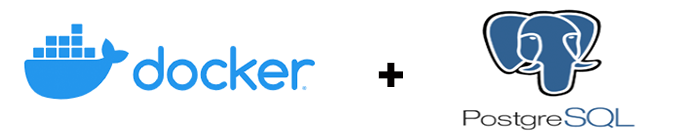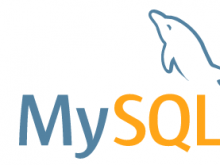Accessing Docker Postgres in the host application
Accessing docker postgres is was easier with right commands. Docker has been a life saver for most of us – no doubt on that. We can do any kind of software interaction from host machine or from other docker container with bliss.
Once you have the docker postgres up and running, access docker postgres and use it for multiple of your projects. Here I will show how to access docker postgres from host machine. That is the same thing as any other app to access it as well.
Continue reading Accessing Docker Postgres from host application