These are also other stuffs going on:
composer update or composer install takes forever and the command line responds as killed
Specially this might happen on ordinary symfony application.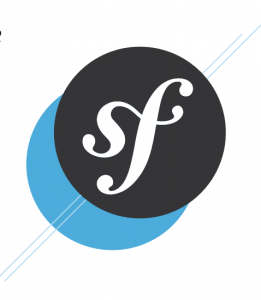
This is mostly, very very likely, related to memory issue.
Solution 1: perform your composer update or install on the host machine if possible.
This might not be possible in some scenarios if there are dependencies that rely on installed packages.
But, if that is not the problem, have on the host and the files would be sync’d anyway.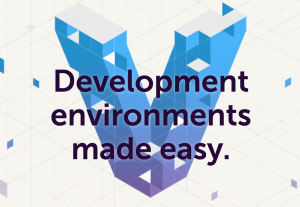
Solution 2: increase the memory on the provision file you have. I am using puphpet so, for that all you would have to do would be
cd /path/to/puphpet/
vim comfig.yml
then search for memory which by default be 512 and increase it at least to 1024 or better 2048 and that should solve the problem
Tip
To see the how much memory you have on your vagrant machine, ssh into your machine and
vagrant ssh free -h
the free command would tell you how much memory you have and how is used.


