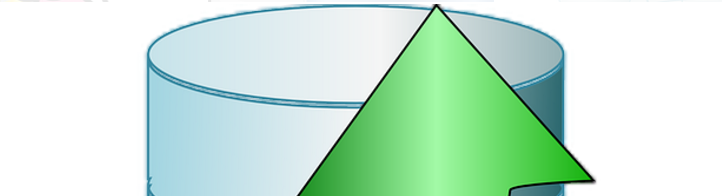How to share file from windows to Mac
If you are working on windows and you want to share the file to mac, follow this simple steps to get the work done.
The first is to go to your mac and enable the file sharing. I would do this temporarily so that it won’t be opened all the time, this is for security purpose
How to allow sharing file in mac
- Go to settings in mac
- Go to sharing
- Check the file sharing options
How to connect to mac from windows.
Before you do this, you will need to get the ip address of the mac computer that you will be using it later in windows connection.
How to get IP address of the the computer on mac
Open a terminal using either of the following methods:
- Go to finder
- Select Applications under favorites, if you don’t see it, go to finder menu on the top next to the apple icon while the finder is active, select preferences and check Applications
- In the applications, go to Utilities and select terminal
Or
- Hold command and hit space
- type terminal
- select the terminal
Once you get the terminal in either ways, then type the following command in the terminal
ifconfigFrom the result, look for inet and that shall be your ip address ( this time it has to be the local one)
Connecting to mac from windows
On windows, on the search bar, type run
When you get the input box type \\ip-address-here
This creates anther window where you have to enter the username and password of the mac computer. That will connect you to the mac computer.



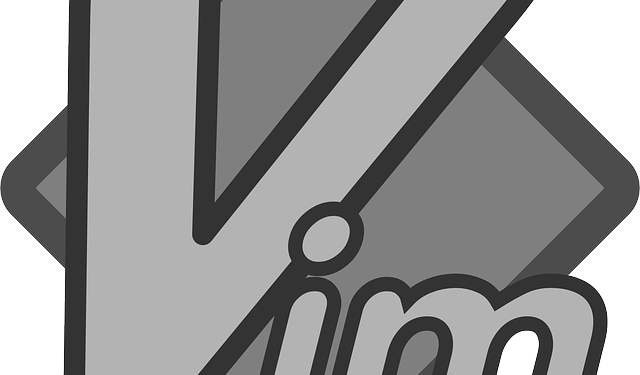

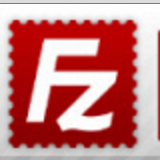
 after successful update of some packages and successful breakage of my guest machine aka vagrant.
after successful update of some packages and successful breakage of my guest machine aka vagrant.