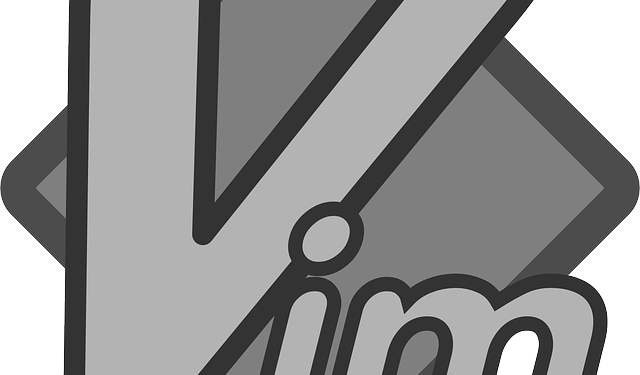This is a continuation of the tutorial started on node js angular and mongo db shown on
node js console tutorial
By far, you have seen how to write to the console and to display hello world through web using node.
But, showing simply Hello World is not that interesting and fun at all. And it doesn’t show anything that simulates real world example of accepting input from user and processing that.
Before doing that, lets see the express package which would enable us to do that.
installing express package and creating a page with input boxes.
1. create a directory node-input
2. move to that directory and issue the following command to install express in it
sudo npm install express
3. The above command would install express package in node_modules folder. This is the folder where all third party packages would be stored.
4. create server.js file in the folder node-input.
5. add the following code into server.js file.
var express = require("express");
var app = express();
app.listen(8080);
console.log("Something awesome to happen at http://localhost:8080");
6. Go to command line and start the web server, by now we know how to start the web server as
node server.js
Now you will see something interesting when you go to browser and type http://localhost:8080.
This time you would get Cannot GET / Unlike the previous time.
What is going on
express is framework that would make life way easier for the http communication between the nodejs server and whoever wants the request.
Among other things, it handle the http verbs, GET POST, DELETE, PUT, also it make the routing very easier. That is when you want to access some pages with something like http://gullele.com/list or http://gullele.com/register. That means the /list and /register are handles through routing mechanisms of express.
Ok, lets fix the that “Cannot GET /” error.
Update the server.js as follows
var express = require("express");
//use the application off of express.
var app = express();
//define the route for "/"
app.get("/", function (request, response){
response.end("Hello World");
});
//start the server
app.listen(8080);
console.log("Something awesome to happen at http://localhost:8080");
Now you will see Hello World on your browser when you type http://localhost:8080.
This time, we have created a router to response when the user lands on the root of the website.
Next: Serving html files from node js